Editing Loft Details
Secretaries can store loft details for club members as part of the club management facility. One important part of maintaining loft information is in relation to the location and calculation of distances to race points.
Note that distances are calculated from formulae used by the IHUS. Any other organisations not governed by the IHUS should contact support@pigeonlink.com for more information in relation to distance calculations.Note that the loft location map is an aid to club secretaries in identifying members' loft locations. While pigeonlink.com make every effort to provide accurate locations, your governing organisation has the final say in loft locations and distances calculated.
Begin by clicking "My Club" to bring up your club dashboard.
Click "Loft Distances" to bring up the distance calculator.
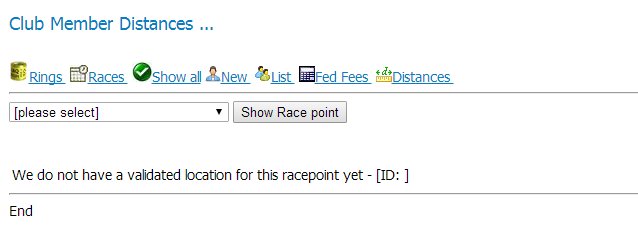
Select any race point from the drop down list and click "Show Race point"
This will bring up your list of club members showing their loft distances to this race point. Normally you will see a list of distances against each flier that has loft details entered.

If you see a "+" symbol, this means that no loft is defined for that flier. Clicking the "+" or "Add Loft" icon will bring up the loft editor for new lofts.
You may also see a flashing yellow warning triangle next to the flier's name if they are newly created and don't have loft details created yet.
Find the flier you are interested in editing and use the "edit loft" tool to edit the loft details. This brings up the current loft record including the location on Google maps.
The system will accept loft locations in decimal or "degree/minute/second" format.
There are two boxes below the Google map where you can enter a location in decimal format
- e.g. 51.95131 -7.8532
Enter the location in decimal format and click "Confirm Loft Details".
This will show a new form with the loft details in degrees-minutes-seconds format. If you need to change anything you can do so now, otherwise just click "Confirm Loft Details".
__________________________________________________________________________
TIP - if you only have loft locations in degrees-minutes-seconds format, just type any number in the boxes below the Google Map. You can then enter the correct location on the next form that pops up.
___________________________________________________________________________
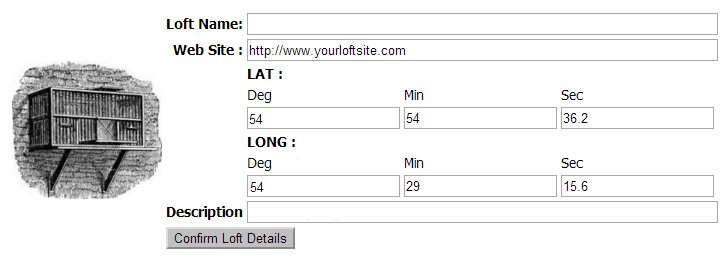
Using this form you can update the following :
Loft Name : - Usually the flier name - but this can be anything.
Web Site : - If the flier has a separate website for their loft you can enter it here. This will be visible in the fliers profile on pigeonlink.com.
LAT and LONG :- These are the location details used to calculate loft distances to the racepoints configured in pigeonlink.com. Locations are store in "Degree, Minute Second" format in the database, so you will need to know these if you are editing the loft location. You can find more on coordinate systems over at Wikipedia here...
Description :- This can be any text.
Change the required details and click "Confirm Loft Details" to update the loft configuration.
The loft details will then be displayed along with the location on a Google map.
Login / Register
You need an active account to access all of the tools at pigeonLink.com.
If you don't know your password you can reset it from this link ...
You can register from here or if you already have an account you can login here ...
People
Registration with pigeonLink.com is a simple process, and once you create an account here you can
- Manage lost rings or birds
- Automatically receive information on lost rings or birds
- Manage your own rings and birds online
- Transfer rings or birds
- Track your race results online
Registration is easy, and you can do that right away from here ...
Clubs
From here we will provide all you need to know about joining a club or federation in Ireland or the UK
�
