Your pigeonlink.com profile
This help page gives an overview of some member profile and clube membership tools available to a secretary in Pigeonlink.com
The first job you will probably need to do when first using pigeonlink.com is to edit your own profile. Your profile is available from the "My Profile" link at the top of the page.
You can edit most things on your profile page from this menu. Also on this page you can
- Change your password: Probably the first thing to do when you create a new account at pigeonlink.com. Remember that passwords are case sensitive. If you forget your password, there is a "retrieve password" or forgotten password tool option on the login page. The system will send a new temporary password to whatever email address you signed up with.
- View your log : All editing or configuration change activity is logged. You can view this activity for your account from your profile page.
Once you've changed your profile, you will probably want to look next at your club profile.
From the "My Club" menu option at the top of the page, you can access high level information for your club. If you are a club secretary or a site administrator, you can edit your club details. We have most of the club details already populated but you should check those anyway.
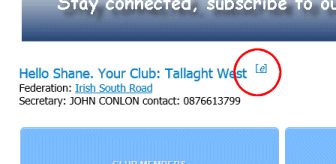
If you see that [e] link next to your club name, you can edit that club profile.
Also from the "My Club" menu option you can access the Club Membership tools. Clicking "Club Members" from the main Club dashboard will open a list of your current club members.
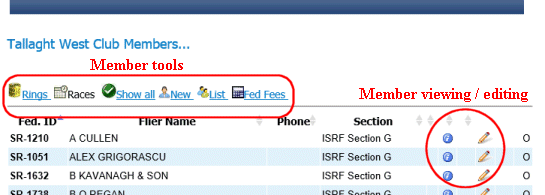
This list shows your club member names, some contact info and a federation or union membership number. These membership numbers are important as they are used to track race results for your club members so you should check through these first to make sure they are correct. Where we don't already have a federation or union membership number for a flyer, we put in a temporary ID such as "PL-2037" which you can change later.
Member Viewing/editing:
For each record in your club membership there is a quick info tool and a member profile editing tool. Each of these tools show more detail on any particular member.
Member Tools:
Also along the top of the member list you have the following membership management tools. We will go into more detail on these tools later.
Rings: Ring allocation ranges for your club. The "Rings" tool on a member profile page will show ring allocations for that member.
Races: This gives access to the race results for your club.
Show All (or Hide Deleted) : This tool allows you to show or hide deleted member records in this list. As you delete member records they are only hidden from view in case you want to re-instate them. These deleted records can be permanently "purged" if you don't need them anymore.
New: Creates a new club member
List: Displays a list of your club members
Fed Fees: Calculates federation fees duefrom the club based on the member types.
This is a high level view of the Club Membership management tools. We will link further tutorials from this page as they are written.
Login / Register
You need an active account to access all of the tools at pigeonLink.com.
If you don't know your password you can reset it from this link ...
You can register from here or if you already have an account you can login here ...
People
Registration with pigeonLink.com is a simple process, and once you create an account here you can
- Manage lost rings or birds
- Automatically receive information on lost rings or birds
- Manage your own rings and birds online
- Transfer rings or birds
- Track your race results online
Registration is easy, and you can do that right away from here ...
Clubs
From here we will provide all you need to know about joining a club or federation in Ireland or the UK
�
